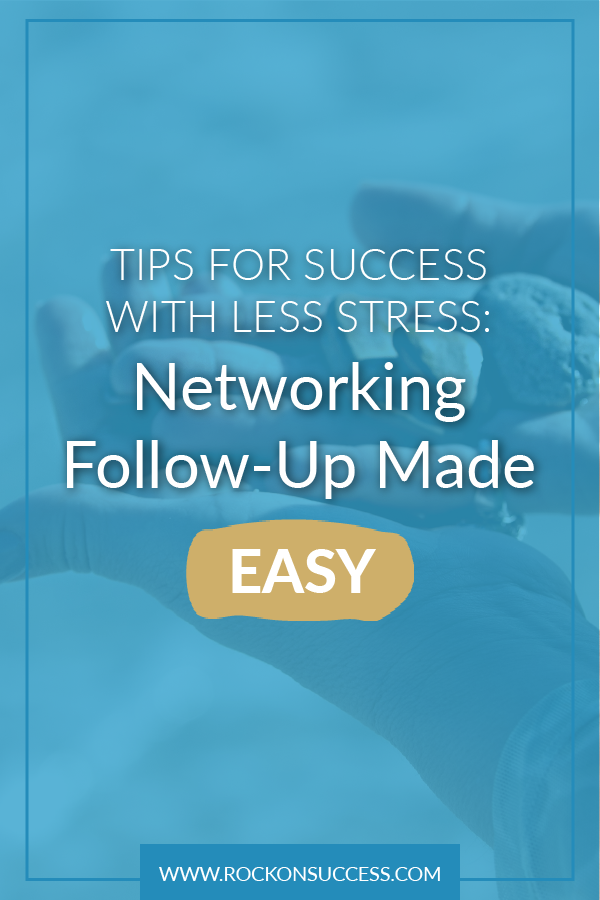 Following up from a busy day of networking just became a whole lot easier!
Following up from a busy day of networking just became a whole lot easier!
The secret to success is in the follow up. My networking goal is never to tackle an entire room and grab as many cards as possible. Rather, I strive to make 2-3 meaningful connections so that I can spend time getting to know folks better without losing touch after the event ends. Prompt, efficient and friendly reconnection makes all the difference.
Yet after a busy week of seemingly endless great events, my desk was in chaos–until now. I’ve searched for months to find a simple way to capture the cards and keep the dialogue moving ahead with my new friends and potential colleagues or clients. Evernote Premium (EN) has come to my rescue!
Exporting Evernote Business Card Contacts into Get Response
On my Android phone (and iOS, too) you simply need to download the Evernote app. After creating a default CONTACTS notebook, go to the camera option and select that default business card setting. Here you can also sync the app with LinkedIn and enjoy the option to invite new friends to connect there as well.
Use the EN app to shoot a photo of your business card. then select to connect on LinkedIn and/or add to your phone contacts. Be sure to confirm it properly captured the card data, as some faint or reverse printing makes it harder for the digital reader. In Evernote, go into your CONTACTS notebook and then tag everyone as needed. It’s super easy to create the tags, and you’ll see a drop down once the letters match or it’ll ask you to save as a new tag.
To export, you’ll need to download the FREE Tusk Tools Contact Exporter. After just a moment, I was able to easily follow the instructions on the contact exporter wizard to retrieve entries from EN:
- Go to EN and select the Contacts file, hit Next.
- Browse to ID the target location and name your new export file (CSV destination).
- Hit EXPORT and in a minute the files were exported and downloaded. Easy peasy!
The email/CRM dilemma solved, finally!
The second half of my data dilemma was finding an easy contact manager/email/CRM tool. GetResponse seems to have all I need, including a built-in webinar and some nice landing pages. Most importantly, it makes tagging and sorting and follow up quite simple. This replaces the need for wonky Google Hangouts/WebinarJam and paying for a host of other programs I’ve tested lately. To upload the new data file into GetResponse, simply open the campaign. match up the columns and import. It took another few minutes to create a pretty newsletter from one of their templates. I’m not super techy, yet It worked like a charm!
Pat